BottomNavigationBar
显示在应用程序的底部,用于在少量视图中进行选择,通常在三到五之间。
底部导航栏通常与Scaffold结合使用,它作为Scaffold.bottomNavigationBar参数提供。
底部导航栏的类型更改其项目的显示方式。如果未指定,则当少于四个项时它会自动设置为BottomNavigationBarType.fixed,否则为BottomNavigationBarType.shifting。
BottomNavigationBarType.fixed,当少于四个项目时的默认值。如果选中的项目为非null,则使用selectedItemColor渲染所选项目,否则使用主题的ThemeData.primaryColor。如果backgroundColor为null,则导航栏的背景颜色默认为Material背景颜色ThemeData.canvasColor(基本上是不透明的白色)。
BottomNavigationBarType.shifting,当有四个或更多项时的默认值。如果selectedItemColor为null,则所有项目都以白色呈现。导航栏的背景颜色与所选项目的BottomNavigationBarItem.backgroundColor相同。在这种情况下,假设每个项目将具有不同的背景颜色,并且背景颜色将与白色形成鲜明对比。
此示例显示BottomNavigationBar,因为它在Scaffold小部件中使用。 BottomNavigationBar有三个BottomNavigationBarItem小部件,currentIndex设置为索引0.所选项目为琥珀色。 _onItemTapped函数更改所选项的索引,并在Scaffold的中心显示相应的消息:
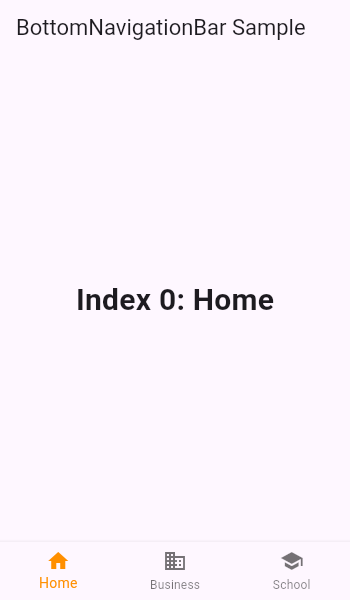
源码:
1 | int _selectedIndex = 0; |
构造方法(Constructors)
创建一个底部导航栏,通常用作Scaffold的Scaffold.bottomNavigationBar参数。
1 | BottomNavigationBar({ |
属性(Properties)
backgroundColor → Color
背景颜色
currentIndex → int
当前活动
BottomNavigationBarItem的项目索引(一般就是当前选中的那个项目索引)
elevation → double
此底部导航栏的Z坐标
fixedColor → Color
选中项目颜色的值(只读)
iconSize → double
所有
BottomNavigationBarItem图标的大小
items → List<BottomNavigationBarItem>
定义在底部导航栏中排列的按钮项的外观
onTap → ValueChanged<int>
点击其中一个项目时响应事件
selectedFontSize → double
选中时
BottomNavigationBarItem标签的字体大小
selectedItemColor → Color
选中时
BottomNavigationBarItem.icon和BottomNavigationBarItem.label的颜色
showSelectedLabels → bool
是否为未选择的
BottomNavigationBarItems显示标签
showUnselectedLabels → bool
是否为选定的
BottomNavigationBarItem显示标签
type → BottomNavigationBarType
定义
BottomNavigationBar的布局和行为
unselectedFontSize → double
未选中
BottomNavigationBarItem标签的字体大小
unselectedItemColor → Color
未选中的
BottomNavigationBarItem.icon和BottomNavigationBarItem.labels的颜色
hashCode → int
对象的哈希值(只读)
key → Key
控制一个小部件如何替换树中的另一个小部件
runtimeType → Type表示对象的运行时类型(只读)
