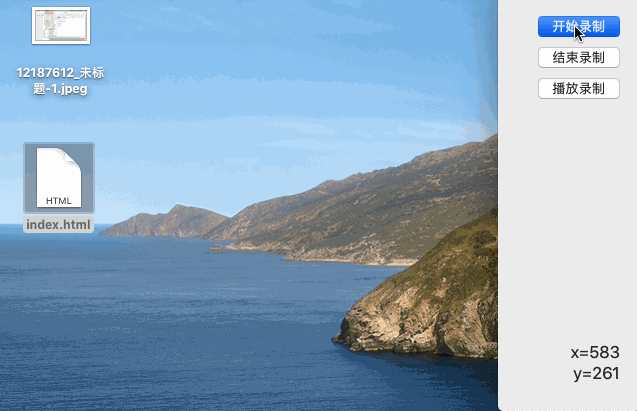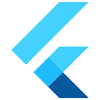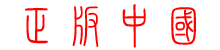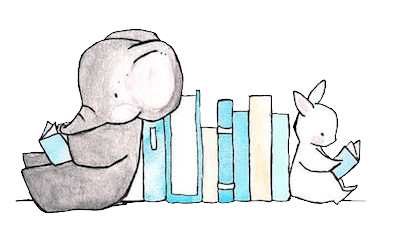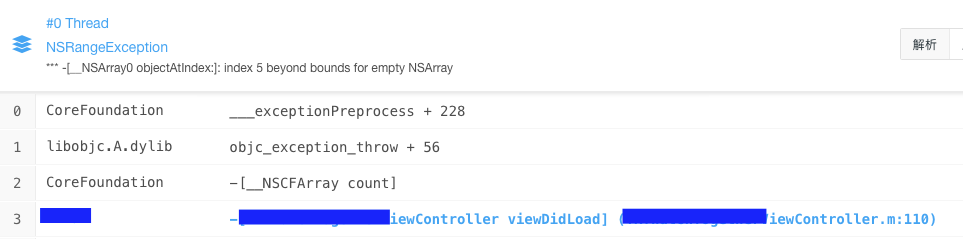1
2
3
4
5
6
7
8
9
10
11
12
13
14
15
16
17
18
19
20
21
22
23
24
25
26
27
28
29
30
31
32
33
34
35
36
37
38
39
40
41
42
43
44
45
46
47
48
49
50
51
52
53
54
55
56
57
58
59
60
61
62
63
64
65
66
| {".3gp", "video/3gpp"},
{".apk", "application/vnd.android.package-archive"},
{".asf", "video/x-ms-asf"},
{".avi", "video/x-msvideo"},
{".bin", "application/octet-stream"},
{".bmp", "image/bmp"},
{".c", "text/plain"},
{".class", "application/octet-stream"},
{".conf", "text/plain"},
{".cpp", "text/plain"},
{".doc", "application/msword"},
{".docx", "application/vnd.openxmlformats-officedocument.wordprocessingml.document"},
{".xls", "application/vnd.ms-excel"},
{".xlsx", "application/vnd.openxmlformats-officedocument.spreadsheetml.sheet"},
{".exe", "application/octet-stream"},
{".gif", "image/gif"},
{".gtar", "application/x-gtar"},
{".gz", "application/x-gzip"},
{".h", "text/plain"},
{".htm", "text/html"},
{".html", "text/html"},
{".jar", "application/java-archive"},
{".java", "text/plain"},
{".jpeg", "image/jpeg"},
{".jpg", "image/jpeg"},
{".js", "application/x-javascript"},
{".log", "text/plain"},
{".m3u", "audio/x-mpegurl"},
{".m4a", "audio/mp4a-latm"},
{".m4b", "audio/mp4a-latm"},
{".m4p", "audio/mp4a-latm"},
{".m4u", "video/vnd.mpegurl"},
{".m4v", "video/x-m4v"},
{".mov", "video/quicktime"},
{".mp2", "audio/x-mpeg"},
{".mp3", "audio/x-mpeg"},
{".mp4", "video/mp4"},
{".mpc", "application/vnd.mpohun.certificate"},
{".mpe", "video/mpeg"},
{".mpeg", "video/mpeg"},
{".mpg", "video/mpeg"},
{".mpg4", "video/mp4"},
{".mpga", "audio/mpeg"},
{".msg", "application/vnd.ms-outlook"},
{".ogg", "audio/ogg"},
{".pdf", "application/pdf"},
{".png", "image/png"},
{".pps", "application/vnd.ms-powerpoint"},
{".ppt", "application/vnd.ms-powerpoint"},
{".pptx", "application/vnd.openxmlformats-officedocument.presentationml.presentation"},
{".prop", "text/plain"},
{".rc", "text/plain"},
{".rmvb", "audio/x-pn-realaudio"},
{".rtf", "application/rtf"},
{".sh", "text/plain"},
{".tar", "application/x-tar"},
{".tgz", "application/x-compressed"},
{".txt", "text/plain"},
{".wav", "audio/x-wav"},
{".wma", "audio/x-ms-wma"},
{".wmv", "audio/x-ms-wmv"},
{".wps", "application/vnd.ms-works"},
{".xml", "text/plain"},
{".z", "application/x-compress"},
{".zip", "application/x-zip-compressed"},
{"", "*/*"}
|